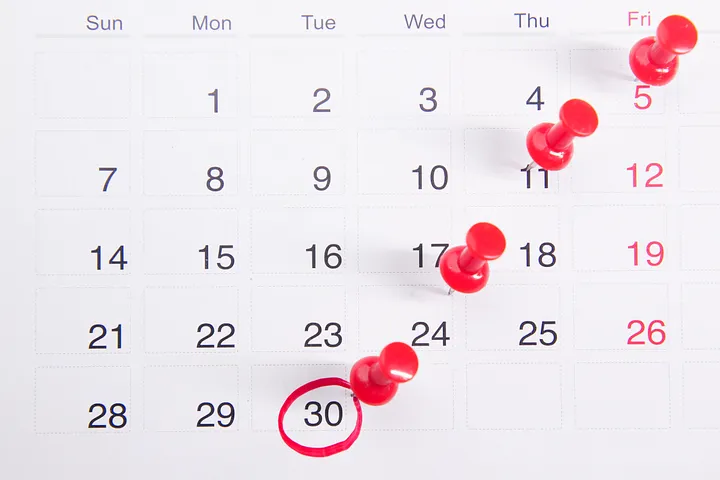
Photo by Towfiqu barbhuiya on Unsplash
Crontab is really useful but there are some gotchas. The following was all done on an Ubuntu Server. Results may vary on other distros.
Setting up a Cron Job
Just run
crontab -e
A file will open in your default editor with the first list commented out. These comments are useful. I’ve copied the first few here:
# Edit this file to introduce tasks to be run by cron.
#
# Each task to run has to be defined through a single line
# indicating with different fields when the task will be run
# and what command to run for the task
You end up adding a line that has a similar format to this:
@hourly /home/tony/dev/website/utils/digOceanDynamicIp.sh
This is a script running once every hour. This script updates my server’s public IP address (if it changes) on DigitalOceans DNS.
Scheduling
Notice the @hourly above. This is a shorthand non-standard format. There are a number of shorthand options, including @yearly, @annuallyl, @monthly, @weekly, @daily, @hourly, and @reboot.
The standard format for scheduling denotes the schedule of the command with five tokens preceding the command to be run.
For example, the standard format for hourly would be:
0 * * * *
Technically this translates to “run at minute zero, of every hour, every day, of every month.
Honestly, just use Crontab Guru. It’s awesome. It will help you learn the scheduling notation and make it easy to set the schedule you want.
For Sudo Privilege
If your script requires sudo permission, it’s best to use the sudo crontab, by running
sudo crontab -e
Crontab output
Output of script
Often times I like to schedule a bash script using crontab. Often times the script will output some information to standard output.
Then in crontab, that output can be directed to a log file.
For example,
30 4 * * * /home/tony/toSomethingUsefulAndPrintOutput.sh > /home/tony/logs/outputOfUsefulThing.log
will direct the script output to the file at /home/tony/logs/outputOfUsefulThing.log
Output of command
On a default installation, the cron jobs get logged to /var/log/syslog
You can see just cron jobs in that logfile by running
grep CRON /var/log/syslog
You may see an error like
Sep 14 02:00:01 tonyserver CRON[2944396]: (CRON) info (No MTA installed, discarding output)
This is because crontab actually attempts to mail the output of each run. I know, it’s pretty old school.
Ubuntu Server does not have a mail client installed by default.
You can fix this by installing postfix (or some other mail client if you prefer) and configuring it to save the file locally.
sudo apt install postfix
To use postfix with cron (if you don’t want to actually send email outwards) during the installation procedure you should answer to configure for local use only. This means no network is used, the mail is simply saved locally by the mail client.
On Ubuntu Server, this location of the stored output ends up being /var/mail/
For more information about installing postfix, see here.
Testing
Once this is set up, you can test by scheduling the cron task to run in the next few minutes and tailing the logs. Testing is a bit easier if you’ve made sure your scripts are idempotent.
Then simply set it up to run every 2 minutes with the scheduling string:
*/2 * * * *
And tail the logs being output with
sudo tail -f /var/mail/<user>
Extra Gotcha to be Aware of
If the cron job is accessing GitHub and you are running the sudo crontab, the ssh key stored in the non-root user path will not work. A new key will need to be created for the root users.
Run
sudo ssh-keygen
And store the resulting public key in your Github account.
See https://www.digitalocean.com/community/tutorials/how-to-set-up-ssh-keys-on-ubuntu-1604 for more info on setting up ssh keys.